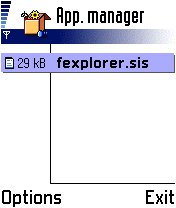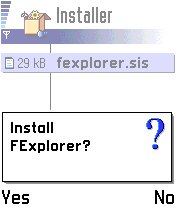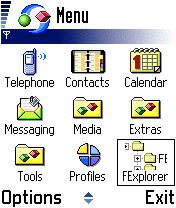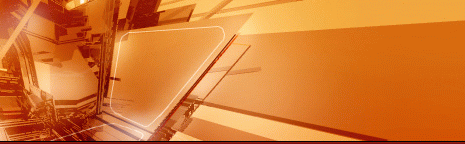
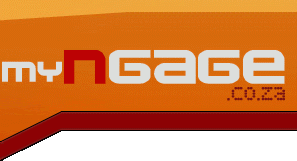
Installing Applications, via USB:You need to have a MMC (memory card) in your phone to do this!
Start by connecting your phone to your computer, with the USB cable provided when you bought it. Windows 2000 and XP should automatically detect the phone, and install drivers for it as a "USB (Mass) Storage Device". If you are using Windows 9x/Me, you will need to provide drivers for your phone, which can be found on the N-Gage CD.
Once Windows has installed the drivers for your phone, it will create a new drive in "My Computer" and "Explorer" - this drive is a shortcut to your MMC, any thing you copy onto (or delete) from this drive will happen on your MMC.
For this tutorial, I'll be showing you how to install "Fexplorer" - possibly the best File Manager for Series 60 Symbian phones (and it's FREE!!!). You can download "Fexplorer" from the official site - http://www.gosymbian.com - or http://myngage.hypn.za.net/files/fexplorer110.sis. At the time this tutorial was written, the latest version of "Fexplorer" was 1.10
Start by going to your menu, then "Tools" and "Manager"...

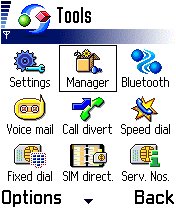
You should see "fexplorer.sis" - this shows the install file on the memory card. Select "Options" and choose "Install". You will get a security warning, which you can just choose "Yes" for, and then choose "Yes" again when prompted to install FExplorer.
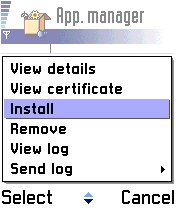
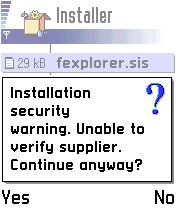
You will be asked (AGAIN) what you want to to, select "Install", then select the location to install "FExplorer" to (I'd put in on my phone's memory - that way I can use it to access other memory cards).
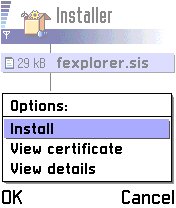

The installation should begin, showing you a few introductory pages, before the files are copied. After the installation, you should see two items in "Manager" - the "FExplorer" which is the installed package (shown by the box, to its right) and the original "fexplorer.sis" (installation file). You will now have a new icon in your menu, to launch "FExplorer".
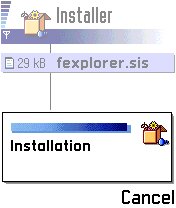

This method can be used for installing any/all ".sis" files, though you can also use FExplorer to install programs - read about that in the FExplorer Tutorial...