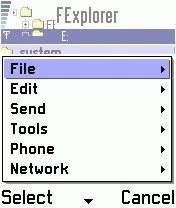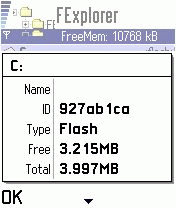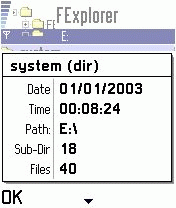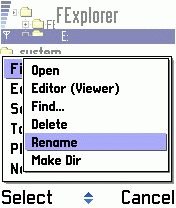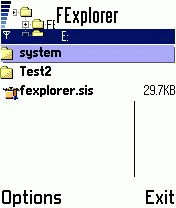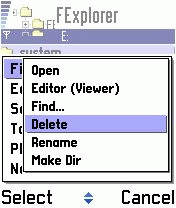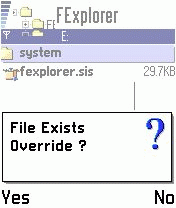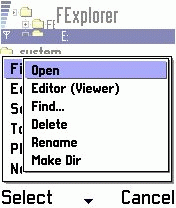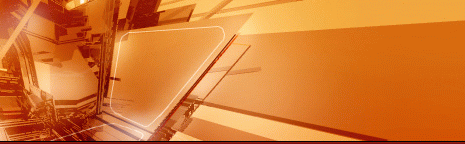
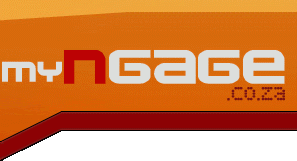
Using FExplorer :The first time you open FExplorer, you should see a list of the "drives" available on your phone. If you don't have an MMC, or it's in use, you won't see the "E:" drive. You can see the properties on a drive by pressing the left key, while the drive is selected, or pressing the # key.
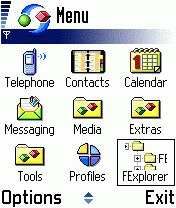

Move up or down, to select the drive, and then press the right key to open it. You will see all the directories and files avilable on the drive. You can check the properties of any file or directory by pressing the # key.
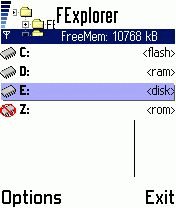
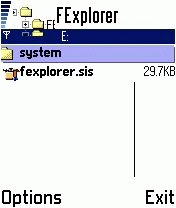
To create a new directory, select "Options", choose "File" then "Make Directory" and enter a name for the directory.
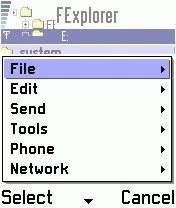
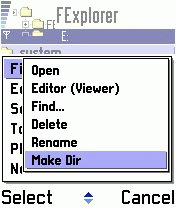

To rename a directory or file, select it, choose "Options", "File" and "Rename". You will be prompted for a new name for the folder, type in a new name and choose "Ok".
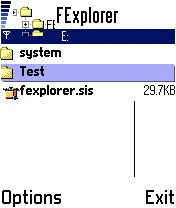
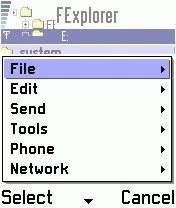
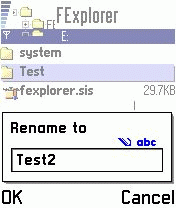
You can delete files or directories by selecting them, and choosing "Options", "File" and "Delete" or by pressing the "C" button - you will be asked if you want to delete the file or directory.
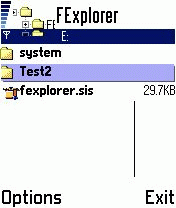
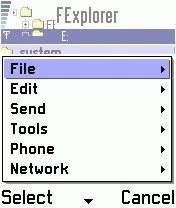

Files and directories can be copied or moved to different locations by copying (or cutting) and pasting them. Select a file or directory, then "Options", "Edit" and either "Cut" or "Copy". Move to the target destination and select "Options", "Edit" and "Paste" to paste the copied, or cut, file/directory. You can use the "1" key to "Copy", the "4" key to "Cut" and "7" to "Paste". You will be prompted to overwrite a file or directory, if the target already has a file or directory with the same name.
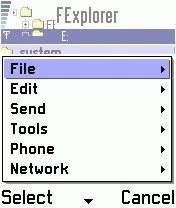
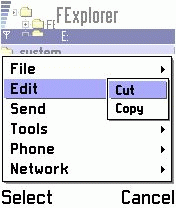
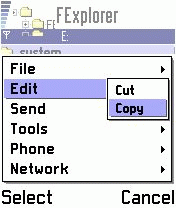
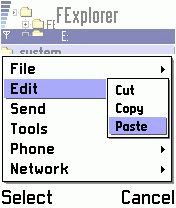
You can install Symbain (".sis") and Java (".jar") games and applications from any directory by selecting them, and choosing "Options", "File" and "Open" (or pressing the control key). Read this tutorial for more information on installing Symbian applications, and this tutorial for Java applications